Tutorial: GPU-Assisted Multicam Editing and Encoding in Sony Vegas
Sony Vegas instructor David McKnight continues his video tutorial series with a look at Vegas' new GPU Assist feature, which enables Vegas editors to leverage the processing power of supported NVIDIA and AMD video cards to get full-frame previews of loaded timelines and accelerate rendering with many popular codecs.
Welcome to the third tutorial in our series on new features in Sony Vegas Pro 11. In this installment we're going to talk about GPU Assist. This is an exciting feature for Vegas users because, for the first time ever, your video card can improve the playback and editing performance in Vegas Pro. Let's get started.
Is Your System GPU Assist-Ready?
GPU Assist is very easy to enable or disable in Vegas but, before we do that, I want to set up a couple of other parameters and options in Vegas to make sure that your system is optimized before engaging the GPU.
I'n the example shown here, I'm working with a multi-camera project (Figure 1, below) of a concert by '80s daytime drama/rock star Jack Wagner from the 2011 Rick Springfield Cruise.
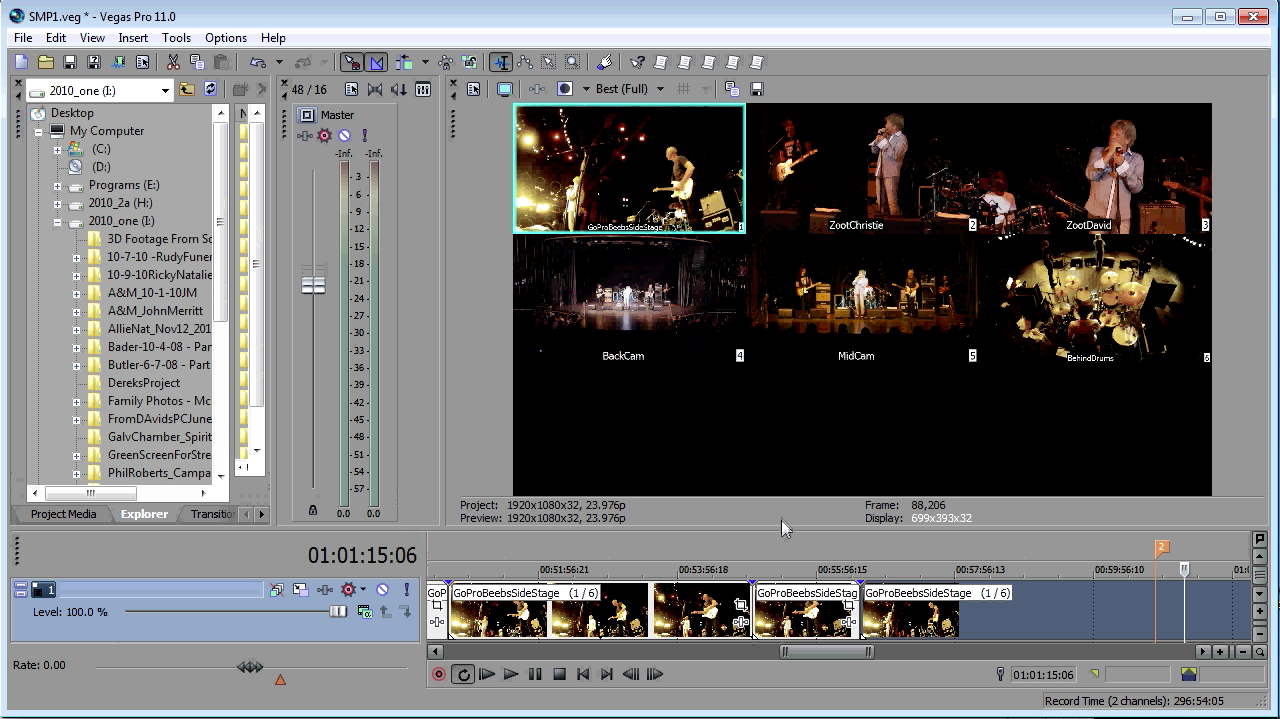
Figure 1. Our six-camera concert edit
In the Preview window, you want to make sure that the three main options are checked: Simulate Device Aspect Ratio, Scale Video to Fit Preview Window, and Adjust Size and Quality for Optimal Playback (Figure 2, below).
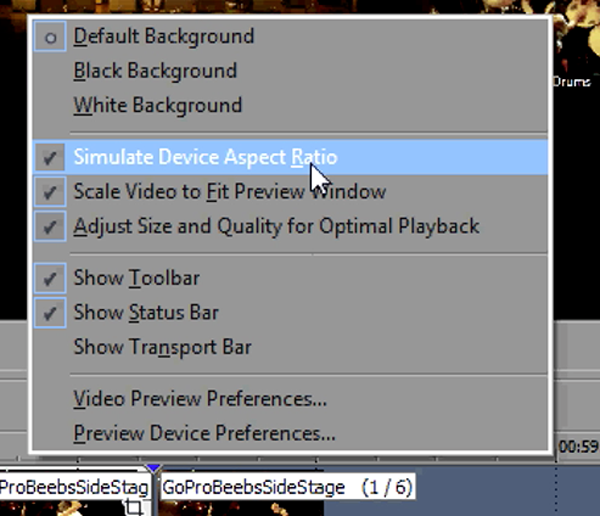
Figure 2. Make sure you have these main 3 options selected in the Preview window.
You can see where I've got playback set to Best (Full) here, but I can tell you that in playback it's probably going to move to Preview quality. Since we're going to let Vegas adjust it, it'll probably go to Preview Half or maybe Preview Full (Figure 3, below).
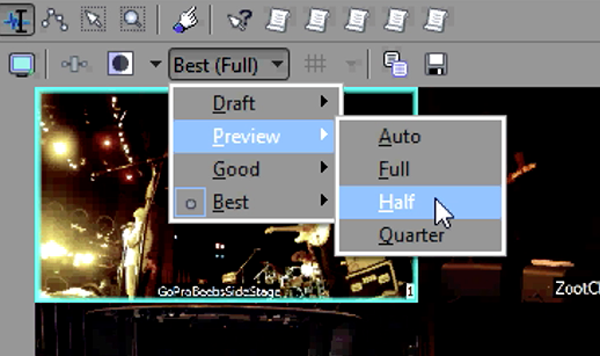
Figure 3. Playback quality settings for preview
Next, we'll adjust our Preview Video Preferences, found at the bottom of the preview window options shown at the bottom of Figure 2. Right now, my GPU acceleration is turned off. So if you don't see anything in this drop-down when you click on it, that means you do not have a video card that's capable of doing GPU Assist (Figure 4, below). So with that turned off, that means that you're using only the CPU to play back your video.
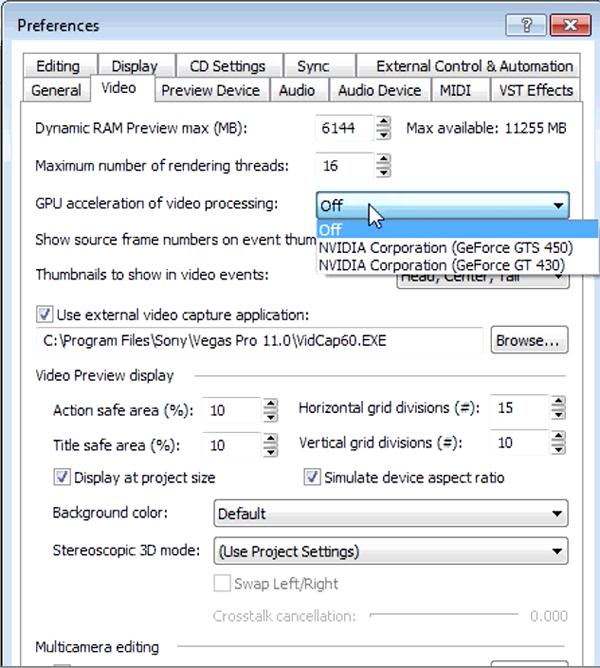
Figure 4. The selected pull-down shows my GPU acceleration options.
Related Articles
A quick look at the latest new features in Sony Vegas Pro 13, including the Vegas Pro Connect iPad app, a proxy-first workflow for mobile and 4K editors, and true, four-range loudness meters.
David McKnight demonstrates a quick, easy way to generate sharp-looking titles for your Vegas Pro projects that requires no additional plugins.
Vegas Pro 12, the new version of Sony's flagship NLE that debuted a few weeks ago, boasts several new features for online video production pros including simplified color matching, advanced mask creation and manipulation, and increased 64-bit support, while shipping as part of a new suite that includes Sound Forge Pro 10 and the HitFilm 2 Ultimate effects package.
Sony Vegas Pro 12 to ship in 2 configurations: Collection (including DVD Architect 5.2, and Dolby Pro Encoder) and Edit (Vegas Pro only); key new features include expanded edit mode, new 64-bit audio plug-ins, project interchange, smart proxy workflow, project media tagging, color match, Panasonic P2 support, FX masking, and more
In this fifth tutorial in our six-part series on Sony Vegas Pro 11, we're going to talk about the Render dialog box. Every project you work on, whether it's delivered on the web, or even on DVD or Blu-ray Disc, has to go through a rendering stage, so you'll find yourself getting quite familiar with it as you do more project. In Vegas Pro 11, Sony has added some new features to the Render dialog, and they've totally revamped the way that it works.
The new mixer layout in Sony Vegas Pro 11 makes editing audio for video in Vegas feel like you're using a pro hardware mixer. Vegas instructor David McKnight explains how it's done.
Sync Linking is a cool new feature in Sony Vegas Pro 11 that allows you to group clips of events and move and control them in the timeline with a single Master clip, while still being able to fine-tune subordinate clips within the group.
In this tutorial you'll learn how to make the most of Vegas's new by-parameter keyframing capabilities for effects plug-ins that ship with Vegas Pro 11 using the new Sony Text & Titles plug-in as an example.