Livestream Studio HD500: Review
I recently mixed a three-camera production with the Livestream Studio HD500 ($8,500) and performed additional bench testing in my lab. The HD500 performed very well during the event, providing an impressive blend of portability, performance, functionality, and relative affordability.
At a high level, the Studio HD500 is both a proof of concept and a product, so I’ll address both in this review.
Studio HD500 as Proof of Concept
As you probably know, Livestream is one of the largest live streaming service providers, and has provided its customers with multiple versions of encoding software and hardware to facilitate access to their system. The Studio HD500 is the most ambitious to date, enabling multiple camera mixing with transitions, graphics overlay and video clip playback, and recording functionality, typically referred to as digital disk recorder (DDR) features.
According to Livestream, the Studio HD500 is a test platform for the Studio software, essentially a hardware/software build customized for their in-house production teams. This allowed a single, stable platform for testing and debugging the software, which will ultimately be released as early as January 2013 as a software-only product. Of course, the Studio HD500 will continue to be sold as a standalone product after the software-only version is released, and hopefully additional configurations of the computer with different I/O as well.
This proof of concept status has three noteworthy implications. First, since Livestream’s in-house production teams use high-end production gear, the Studio HD500 is a relatively high-end system that accepts HD/SD SDI only, with no analog input support. Once the software-only version is out you’ll be free to configure your I/O as desired, but if you have older equipment without HD/SD SDI, the Studio HD500 is not for you. On the other hand, if you are working with HD/SD SDI capable devices, you’ll find that the Studio HD500 costs less than half of products with similar I/O capabilities.
Second, the feature set is focused on live event mixing as opposed to more general purpose uses like seminars or training, so there is no support for screen-based input from the encoding station or other computer on the same LAN. So, if you’re looking for a solution to broadcast Powerpoint slides with the accompanying video, this isn’t it. Livestream does plan to provide input from Apple AirPlay support via a free update in Q1, 2013. There are also no virtual sets or greescreen functionality with no short-term plans to add these.
Third, using Livestream’s in-house production teams as guinea pigs created a great deal of pressure to produce a highly stable product. Livestream produces mission-critical events involving the likes of Justin Bieber, Kristen Stewart, and John Travolta, so you would assume that the product would not be pushed into the hands of their own production team until it was ready for prime time. Livestream's production teams have been using the Studio HD500 since August 2012, starting with their in-studio Livestream Sessions. Today, the HD500 is used to as the mixer for all of Livestream's regular client productions.
So that’s the proof of concept, now let’s take a look at the Studio HD500 as a product.
Studio HD500 as Product: Portable, Functional, and (Relatively) Affordable
The Studio HD500 is a 15-pound, 6”x”12.5”x17” lunch-pail computer with a 17” screen and a soft case that will easily fit in the luggage compartment of a plane (see Figure 1). The unit is self-contained, so no additional monitor is required. Driving the system is an Intel Sandy Bridge-E Core i7 3930K 3.2 GHz Six-Core processor with 8GB of 1333 MHz RAM, running a 64-bit version of Windows 7 Professional.

Figure 1. Driving the compact Studio HD500 during a performance of The Nutcracker.
The lunchpail form factor enables multiple slots into which Livestream has inserted an NVIDIA GeForce GT 520 PCI Express graphics card and the BlackMagic Design DeckLink Quad for HD/SD SDI input and output and the DeckLink Studio, primarily for output. This hardware can accept five simultaneous HD/SD SDI live video sources when configured for streaming or recording (no live video output) or four HD/SD SDI live video sources when live video out is enabled.
You can output in a range of signals, including HD/SD SDI, HDMI, component, and S-Video. In addition to these outputs, you can record video to disc using any BlackMagic-supported format or send a stream or streams to Livestream. Incidentally, unlike the initial software that can stream only to Livestream, the January software-only release will enable streaming to any RTMP/CDN or server, with support for YouTube Live, Ustream, the Wowza Media Server, and other products and services.
In addition to the live video inputs, the Studio software includes two graphics channels plus two streams of video clip playback via the DDRs. The Studio HD500 works with JPEG or PNG files with full transparency support, though title creation functions are text-only and very basic. Count on using Photoshop or a similar program for most of your titling-related heavy lifting. As with most DDR-related features, you can select in and out points for your media and enable looping, which is great for adding fill-in footage between speakers or acts in a live event.
To recount, your inputs are up to five video feeds, plus two graphics channels and two DVRs. As you can see in Figure 2, to facilitate mixing these inputs, the interface is dominated by two large windows on top, the left the Preview window showing queued source input, the right the Output monitor showing the live feed. The incoming camera feeds are shown in the windows on the left beneath the Preview/Output monitors, with graphics and DDR feeds in smaller windows on the right. All camera feeds are shown at full frame rate, which simplifies timely and precise camera switched.
Once you queue a source in the Preview window, you can click the T-bar on the upper right to transition over to the new source, using a cut or a fade of configurable duration, or press the Space bar, which is the technique I used. Or, you can configure and use hotkeys to switch between the various feeds. While there is no control surface available, Livestream plans to make one available by Q3 2013.
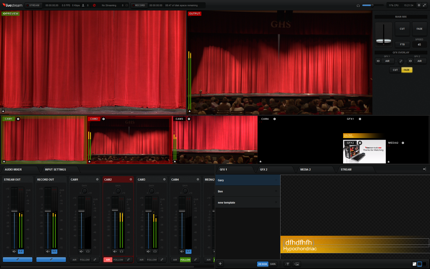
Figure 2. Studio HD500 at intermission.
On the audio front, you can input audio with any of the HD/SD SDI streams, or via four channels of balanced audio via 1/4” jack connectors - there is no XLR input. If you have XLR output from a soundboard, you can input that into one of your cameras, which is probably a better option anyway since then you’ll be able to record the high quality audio with the video captured by that camera. As with most audio mixers, you can configure the audio to stay with one channel, or to follow the video.
I used the Studio HD500 to capture a three-camera shoot of a local production of The Nutcracker, capturing to the hard drive because the facility didn’t have internet connectivity. To assist, Livestream sent down a producer with two cameras with HD/SD SDI output and the Studio HD500. Before the event, he spent about five minutes showing me how to configure and use the software, and during the event he manned a camera, so I could switch streams on my own.
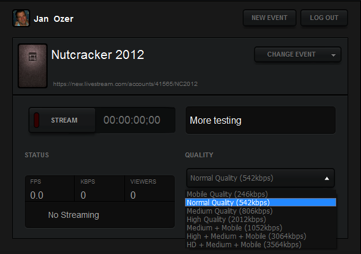
Figure 3. Livestream configuration controls.
During the 3-camera shoot, while storing the video to disc, CPU utilization typically stayed under 15%. Back in my office, I configured two camera inputs, stored the video to disk and sent an encoded stream to Livestream, using controls that were instantly familiar since they worked exactly like ProCaster, Livestream’s utility for streaming live from Mac and Windows computers. While streaming live and capturing a Motion-JPEG stream to disc, CPU utilization increased to about 20% maximum.
At all times, preview was exceptionally crisp and clear, and the operation was very stable. The software had a very solid, industrial strength feel that belied its version 1.0 status.
As both a product and proof of concept, Studio HD500 is impressive. I’m sold on the lunch pail form factor as more convenient than a standalone CPU or mixer that requires a separate monitor, and really appreciate the use of proven BlackMagic Design and NVIDIA components as opposed to cheaper alternatives. Going forward, I hope that Livestream offers different Studio configuration options for a range of camera inputs. As a producer, I would prefer to buy a proven, self-contained unit like the HD500 as compared to building my own from existing or newly purchased components.
Relating to the software rollout, it will be interesting to see how Livestream ensures the stability and responsiveness of the Studio software on a diverse range of homegrown systems. I’m guessing Livestream will release a known list of compatible hardware products with stringent CPU, RAM and graphics requirements. For best results, you should meet or exceed these requirements and install the Studio software on a clean system that’s used solely for live event production.